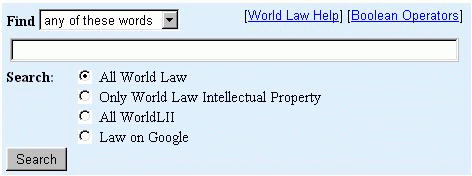
There is a search form on each page of World Law, which allows you to search by entering search terms in a window like the one below, and clicking on the ‘Search’ key. On each page of World Law there is a choice between the following search scope options:
| • | All World Law (the default option) |
| • | Only World Law.....(the specific sites on your chosen category page) (see 3.2 Limiting search scope by catalog location below) |
| • | All WorldLII (the integration of the SINO search over AustLII, BAILII, CanLII, PacLII, HKLII, WITS Law School, World Law and related LIIs) |
| • | Law on Google (the integration of World Law with Google's Internet-wide search engine) |
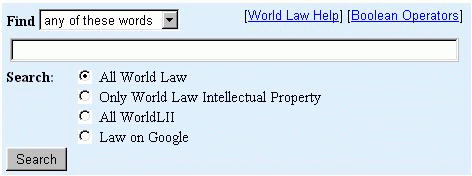
Searches are always over two sets of information:
All World Law (the default option), means that you search over everything in the World Law catalog.
Only World Law... the specific sites on your chosen category page (see 3.2. Limiting search scope by catalog location below).
All WorldLII. World Law users can also search across the World Legal Information Institute (WorldLII) database. WorldLII is a free, independent and non-profit global legal research facility developed collaboratively. Currently, databases accessible through WorldLII are located at the following sites:
| • | Australasian Legal Information Institute (AustLII) |
| • | British and Irish Legal Information Institute (BAILII) |
| • | Canadian Legal Information Institute (CanLII) |
| • | Hong Kong Legal Information Institute (HKLII) |
| • | Pacific Islands Legal Information Institute (PacLII) |
| • | WITS Law School in South Africa |
Law on Google. Google is a general search engine on the Internet. AustLII has implemented automatic translation of World Law searches to the Google search syntax. World Law users can repeat any searches they do using AustLII's search engine (SINO) over the far wider body of data made searchable by Google on the Internet. Automatic translation of DIAL searches to Google searches have two features:
| • | The search syntax of the World Law search is automatically converted, where possible, into the search syntax of the Google search and redirected to the Google search engine with results returned in the Google style |
| • | A list of law words or legal terms is automatically added to the translated World Law search, to help ensure that Google only retrieves law-related materials |
• Assume you want to find any information you can about patents for software. Go to Categories. The simplest form of search you can enter is ‘patent software’ (one word for each concept you are interested in). View the search results. Although you find over 20,000 Web pages found that use one or both of your search terms, the best pages are at the top of the list.
Only World Law category. You can limit the scope of a search to where you search from by selecting the specific category page you are on (the Only... option). This makes it easier to do more precise searches, because you can use the structure of the catalog to narrow down which websites you wish to search. This is an unusual and powerful feature of World Law/DIAL, but it requires understanding and careful use.
Note: If you are in the World Law >> Categories page, searches over Only World Law Categories option are over the whole catalog (All World Law) and do not have restricted scope.
For example, if you go to the Categories >> Law Reform page the search window is as below.
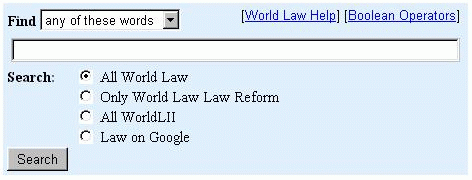
The default option says that the scope of the search is everything in World Law. You can limit your search to only Law Reform materials by selecting Only World Law Reform from the options as shown below:
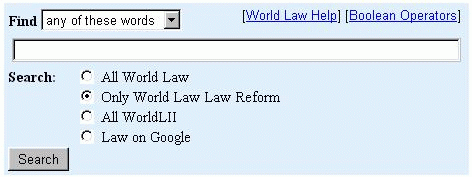
This means a search will only find pages on websites that are indexed under the category Law Reform, or under any of the subcategories listed on this page. The results should be that the Web pages found for any search from this page should only list sites that have to do with law reform.
To broaden or narrow your search scope, go to a broader or narrower page in the catalog and change the default option to the appropriate category (see examples below).
Note: Sometimes a limited scope search result will include some materials that are not expected (eg case law may be included in a search that is supposed to be restricted to legislation). This problem of 'leakage' is caused by the structure of some sites that the web spider is sent to, which make it impossible to distinguish case law from legislation.
• Go to the Categories >> Law Reform page and search for law reform reports on insolvency by typing ‘insolvency’ in the text window and clicking Search. Note the range of jurisdictions and organisations from which the law reform reports come, including the UK, Canada, South Africa, and the American Bar Association. Note that the reports of some law reform bodies (eg New Zealand) cannot be searched. (Hint: limit search scope to Only World Law Law Reform. )
• To search over all legislation from countries all over the world (but not other materials) go to the Categories >> Legislation page. Search for the insurance law concept of subrogation by typing ‘subrogation’ in the text window and clicking Search. Note the number of Web pages found (over 500), and the range of jurisdictions from which they come (including China, the European Communities and various US jurisdictions). (Hint: limit search scope to Only World Law Legislation.)
• For an even narrower search, go to the Categories >> Countries >> United States of America >> Legislation page and search from there, you will only search over US legislation, and not other US materials, nor legislation from other countries. Search for ‘subrogation’ again, and compare the results to those of the previous search. (Hint: limit search scope to Only World Law Legislation.)
• Now, change the default option back to ‘All World Law’ and search for ‘subrogation’ again. Note that this time the search result includes over 1,000 items and that many of the documents are not legislation.
As explained above under Chapter 2. Browsing, links to pages for some subcategories have an @ symbol following them. This has implications for limited or restricted scope searching, depending on whether the subcategory appears under the heading See Also or not.
• The Categories >> Law Reform page is an example of a page where all the links to countries have @ following, because they are all in different parts of the hierarchy. A search from this page will search all of the law reform sites on these country pages.
• The Subjects >> Foreign Investment page contains a See Also subcategory for Privatisation@ because although they are related topics, if you are trying to limit a search to only find materials on foreign investment, then you do not want to also search privatisation. A search from this page will not search privatisation sites, only foreign investment sites.
Here are some suggestions about when it is useful to search over a restricted search scope:
• The Categories >> Legislation page
• The Categories >> Law Journals page
• The Australia page - a country with lots of subcategories
• Go to the Categories >> Law Journals page. Have a look at the wide range of law journals available on the Web. This is the type of page where a limited scope search will work well. Search for ‘subrogation’ again and this time you will find over 70 items which are mainly law journal articles or case notes from law journals
• From the same page, try a search for ‘piracy’. The result is over 170 items, almost all of which are law journal articles.
• If you want to do a search for law in Bhutan concerning the environment, simply searching for environment on the Bhutan page will not give a useful result, because there are too few websites on the Bhutan page. A better result will be obtained by clicking on the Stored Search - Search All World Law: Bhutan - and then modifying it by adding ‘environment near (bhut* or bhoetan or butan ...’
Many pages in World Law contain a number of Stored Searches, located in the right-hand, bottom section of the page. The Stored Searches are pre-defined searches of World Law, each with a different search scope.
The main advantages of these pre-defined searches over the links in World Law are that:
• See the Privatisation page for examples of Stored Searches on a Subjects page. Other than the search over ‘All World Law’ (which searches everything), each Stored Search has a different limited search scope.
• The Kazakhstan page (like every other country page in World Law) has a Stored Search - Search All World Law: Kazakhstan. This gives over 2,500 items concerning law and Kazakhstan, by searching for the Stored Search terms ( kazakstan*or kazakhstan* or kazachstan or kazajstan or cazaquistao or kasachstan or kazakistan ) (various spellings of the country’s name).
Searches in World Law/DIAL will only find the words that you specify as search terms.
• Use * for truncation eg ‘negligen*’ finds negligent, negligence, negligently etc;
• Use ? as a single wildcard eg ‘privati?ation’, ‘licen?e’, to find both American and English spellings.
An important thing to remember is the choice of search terms is influenced by which search option (discussed below) has been selected.
• Go to Categories to test these ways of improving search terms. After each search, you should come back to Categories.
• Do a search for ‘privatization’ and note the number of results. It can also be spelled privatisation (ie with an s not a z). Do a search for ‘privati?ation’ (ie a ? instead of either s or z) and compare the number of items found. It is almost twice as many.
• If you wish to research laws about pollution, you need to find all these terms: pollution, polluter, pollutes, polluted, polluting, polluted. First, do a search just for ‘pollution’, and note the number of results. Then do a search for ‘pollut*’ and note the number of results. It is at least 20% more.
• To find laws concerning pollution of water resources, you could search for ‘water’ but a better search is for ‘river catchment watercourse water stream’. It finds about 25% more.
• To search for laws on water pollution you can join the two sets of search terms and search for ‘pollut* river catchment watercourse water stream’. Do this search using the any of these words default option.
The default option is any of these words, which is the simplest way to search. If you want to do any other type of search, you must change this default, by holding down the mouse over any of these words and selecting one of the other options shown below.
The following five options are available from beside Find on the search window:
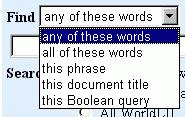
Important note: The search connectors used for this Boolean query (including and, or, near) cannot be used as search connectors with any of the other four options. If they are used they will either be ignored, or may distort search results. Be careful not to use and, or and near except in Boolean query searches or if they are part of a phrase in a this phrase search or a this document title search.
World Law uses AustLII’s SINO search engine, so all of the search facilities available for searching over AustLII’s Australian databases can be used to search World Law. There is Full SINO documentation available for those who want more technical details of search functions.
• Go to Categories to test the differences between these search options. After each search, you should come back to Categories.
• In the previous guided tour you searched for laws on water pollution using the search ‘pollut* river catchment watercourse waterstream’, using the any of these words default option.
• Change the search option to all of these words. If you do the same search for ‘pollut* river catchment watercourse water stream’, only a very small number of items will be retrieved. With this option you can only use one term for each concept you wish to find. If you only wanted to know about pollution of catchment areas, a good search would be ‘pollut* catchment’ - try it.
• There is a Convention On Wetlands Of International Importance Especially As Waterfowl Habitat. (February 02, 1971 Ramsar, Iran). To find documents discussing this Convention change the search option to this phrase and search for ‘Wetlands Of International Importance’. The search results will include both the Convention itself and many documents discussing it.
• To find only the text of the Convention in the example above (rather than documents discussing it as in the above example), change the search option to this document title and search for ‘Wetlands Of International Importance’. The results should display a small number of versions of the Convention itself, or amendments to it.
• Change the search option to this Boolean query. This option allows you to search for law on water pollution using more complex searches. Try a search for ‘pollut* near (river or catchment or watercourse or water or stream)’ for a more precise and better set of results than the previous searches.
For Boolean queries, World Law /DIAL allows the use of a wide range of search connectors, which are summarised below.
|
Operator |
Meaning |
Example |
|
and |
page contains both terms |
negligen* and defam* |
|
or |
page contains either of two terms |
weapon or gun or firearm |
|
not |
page contains 1st term but not 2nd |
trust not family |
|
near |
1st term within 50 words of 2nd |
disclos* near offence |
|
w/n or /n/ |
1st term within n words of 2nd |
court w/5 jurisdiction |
|
pre/n |
1st term must precede 2nd term by less than n words |
contempt pre/3 court |
The Boolean Operators Chart gives more detailed explanations and examples of all of these search connectors.
Always use parentheses ( ) if you use more than one type of connector in a search. For example, a search for ‘licence’ near radio or broadcasting will find all references to broadcasting whether or not the word ‘licence’ is within 50 words. The correct search is ‘licence near (radio or broadcasting)’. The safe rule of thumb is always to use parentheses if a search uses more than one type of connector.
A search finds two types of results:
The results of a search over the catalog is displayed first as World Law - Categories found:
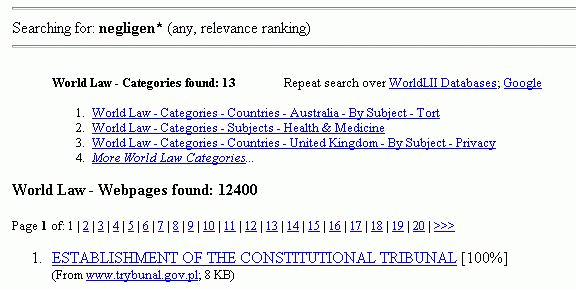
Only the first three categories are displayed. For more categories, click on ‘More World Law Categories...’
These are then followed by results under World Law - Webpages found.
Search results are displayed ranked by likely order of relevance of the items founds, as in the example below. If the first item in the list has the score 100% this means it contains all of the search terms (3 in the example below), and otherwise has the highest occurrence of the search terms (and other factors used to measure likely relevance). All other items are then ranked pro-rata, and given an appropriate percentage score.
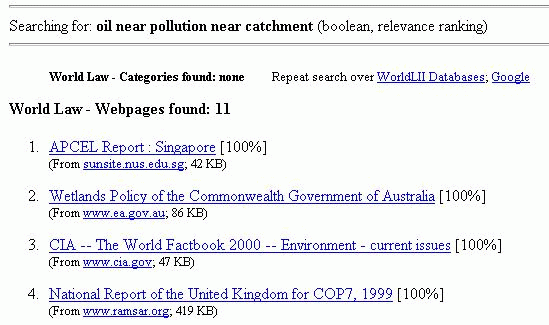
The percentage score gives you a rough indication of how likely it is that the document is sufficiently relevant to your search purpose to be worth reading. A score of 90% indicates that it is very likely to be relevant, but a score of 30% means this is unlikely.

World Law users can have their search automatically transferred to a search over the databases of statutes, case law and other secondary legal materials of the World Legal Information Institute (WorldLII) <http://www.worldlii.org/>. Clicking on Google will automatically transfer any search to the Google Internet-wide search engine (see 3.1. What you can search using World Law/DIAL above).
It is easy to modify searches, because the Search Results page always displays your current search (or Stored Search) at the top of the page, allowing it to be modified and another search run.

• You need to find out about patent law in Kazakhstan. Go to the Kazakhstan page. Click on the Stored Search - Search All World Law: Kazakhstan - this gives over 2,500 items concerning law and Kazakhstan . To find items only about patents, add the words ‘patent near’ to the Stored Search terms ‘(kazakstan* or kazakhstan* or kazachstan or kazajstan or cazaquistao orkasachstan or kazakistan )’ and click on Search again.
Where World Law web spider has been sent to a site, the icon
 appears
next to the catalog listing. If you click on the words Search or the
appears
next to the catalog listing. If you click on the words Search or the
 icon, then you
are taken to a Search Selected Site page which limits the scope of the
search only to the one site selected. You can use this to search sites that do
not have their own search
engine.
icon, then you
are taken to a Search Selected Site page which limits the scope of the
search only to the one site selected. You can use this to search sites that do
not have their own search
engine.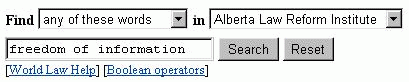
Note: You cannot amend a search over a selected site from the Search Results page, because the amended search will search the whole of World Law (not just the selected site). Go back to the page headed Search Selected Site, and amend the search there.
 next to the International Court of Justice homepage. Search for cases about
extradition (hint: search for ‘extradit*’). Then go to the
Court’s homepage and use the search engine provided on the site.
next to the International Court of Justice homepage. Search for cases about
extradition (hint: search for ‘extradit*’). Then go to the
Court’s homepage and use the search engine provided on the site.